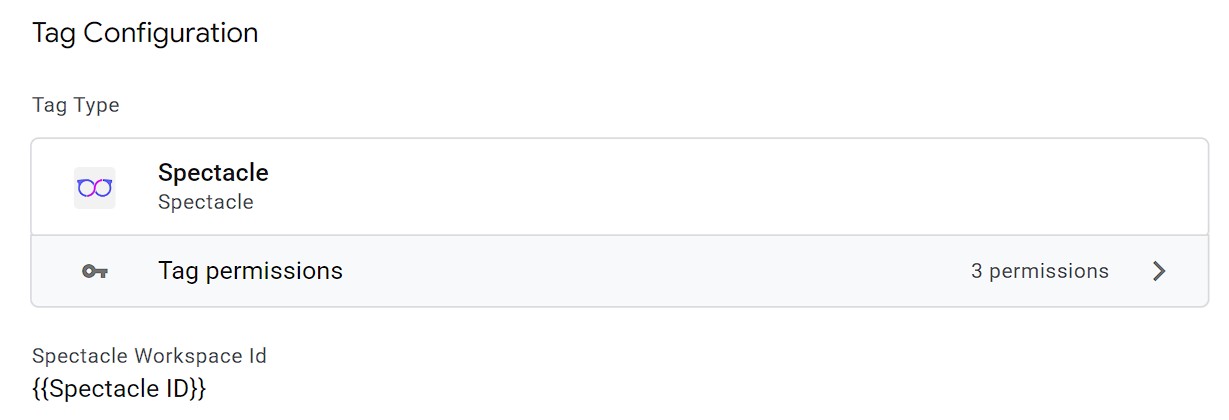Installing Spectacle with Google Tag Manager
This guide walks you through installing Spectacle tracking on your website using Google Tag Manager. The entire process takes just a few minutes and requires no code changes to your site.
What you'll need
Before starting, make sure you have:
A Spectacle workspace (find your Workspace ID in Workspace settings)
Admin access to Google Tag Manager for your website
The GTM container snippet already installed on your site
Installation steps
Step 1: Import the Spectacle template
Download the Spectacle GTM template from spectaclehq.com and import it into your Google Tag Manager account. This template contains all the tracking code needed to capture visitor data and marketing touchpoints.
Step 2: Create the Spectacle tag
In GTM, create a new tag using the imported Spectacle template
Paste your Workspace ID into the configuration field
Choose the "Page" method to enable automatic page view tracking
Step 3: Set up the trigger
Attach an "All Pages" trigger to the Spectacle tag. This ensures the tracking fires on every page view across your entire site.
Step 4: Test the setup
Use GTM's Preview mode to verify everything works correctly:
Load a few pages on your site
Check that the Spectacle tag fires on each page load
Look in your browser's console or network tab for successful tracking requests
Step 5: Publish the container
Once your tests confirm the tag is firing correctly, publish the GTM container. Spectacle will immediately begin collecting visitor data and attribution information.
Why use GTM for installation
No code changes required: Install Spectacle without touching your site's code. The GTM template handles all the technical implementation.
Quick setup: Complete the entire process in minutes using GTM's familiar interface.
Automatic site coverage: Once published, every page on your site will automatically track visitors and marketing touchpoints.
Immediate attribution: Start capturing source data, campaign parameters, and UTM information right away. This creates the foundation for tracking which ads and campaigns actually drive conversions.
Marketing team control: Manage Spectacle tracking entirely within GTM without needing developer assistance for changes or updates.
Capturing Form Submits Manually with Spectacle GTM Template
In some cases Spectacle might not be able to auto-capture all the form submissions. We recommend setting up a seperate tag to fire upon a form submission, including the information from the Form to capture all data and identify the user for future usecases.
What happens next
After installation, Spectacle begins building attribution data by connecting visitor sessions to their original marketing sources. This data becomes the foundation for measuring true campaign performance and return on ad spend across all your marketing channels.
The tracking works immediately, but meaningful attribution reports typically become available after you've collected a few days of visitor data and connected your advertising accounts.
Further Reading
We have extensive documentation on the functionalities of our tag on our documentation page for google tag manager